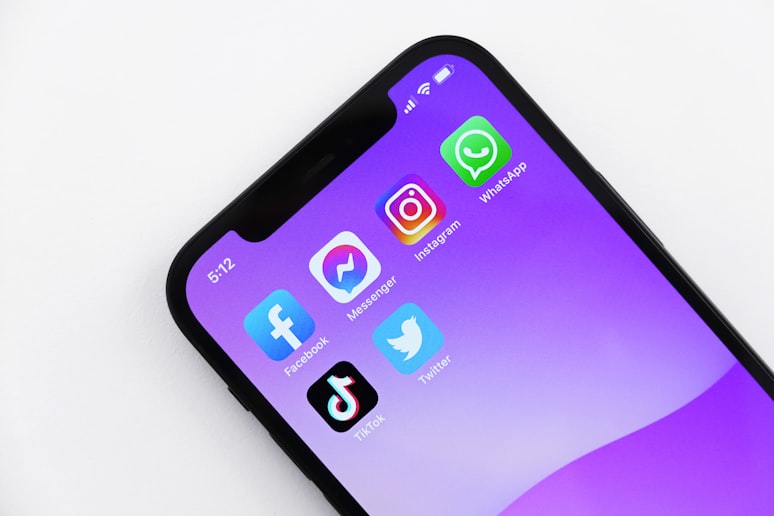
Making your social links stand out

Luke Geaves
The new to.co Social Links panel lets you add all your social media links in one single panel, making it easier to manage your social links. Previously you could add each social link individually to your page, the new social links panel means you no longer need to micro-manage each panel, as all your links exist in one panel, sharing the styling options.
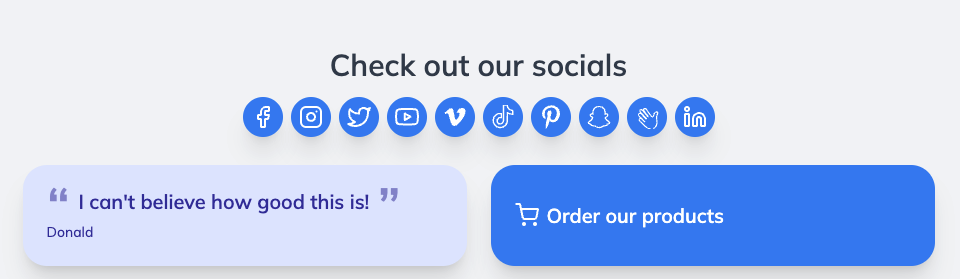
Choose from your organization or any of your locations as the data source, so you can easily share social links for multiple locations in any to.co page.
Set a panel title to show above your social links. If you have multiple locations, you could describe the location here, or get creative.
Re-order your social links to put your best profile first. Simply click and drag to re-order your links.
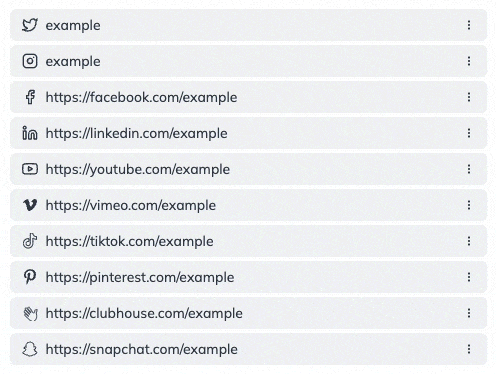
Edit your social links from the admin panel by clicking the Edit button. This takes you to the Social Links edit page for the selected organization or location shown in the panel.
The Social Links panel allows you to customize the look and feel by choosing a Theme (Default, Button or Quote), selecting the Text Size (for the Title), Alignment (Left, Center or Right) and the Panel Width on Desktop.
Further customize your page style using the Appearance tab. Select from our themes, or get creative and create your own theme using Theme Customization. Theme Customization lets you stylize your page by choosing your Font, page background color or image, text color and configure your panels (Default, Button and Quote) with colors, shapes and shadows for a more on brand feel. Theme Customization is available to users on the PRO plan and higher, check out our pricing here.