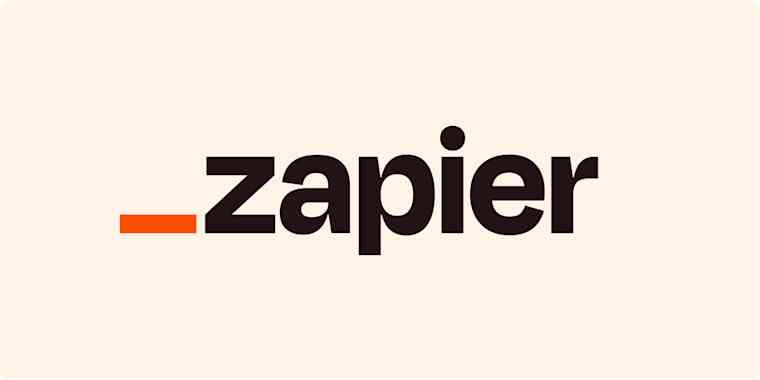
No code integration to over 5,000 applications with Zapier

Luke Geaves
Zapier makes it easy for you to connect your to.co business data with all those apps you already use. Its quick and easy to set up code-free automations called Zaps which send data between the apps you use every day, taking them boring jobs off your to-do list.
Each Zap has one app as the Trigger, where your information comes from and which causes one or more Actions in other apps, where your data gets sent automatically.
Getting Started with Zapier
Sign up for a free Zapier account, from there you can jump right in. To help you hit the ground running, here are some of our favorite Zaps.
Mailchimp + to.co
Add/update Mailchimp subscribers from new to.co messages
Salesforce + to.co
Create records in Salesforce when new to.co messages are created
to.co + Xero
Create or update Xero contacts when orgs receive new updates in to.co
Get started by logging into https://my.to.co and heading over to the Integrate page.
Connect to.co with Zapier
A to.co API Key is required for connection with Zapier, which you can find on the API Keys page.
- Log in to your Zapier account or create a new account.
- Navigate to "My Apps" from the menu.
- Now click on "Add Connection" button and search for "to.co".
- Enter your API Key into the Zapier connection form.
- Click "Yes, Continue"
Once that's done you can start creating an automation! Use a pre-made Zap or create your own with the Zap Editor. Creating a Zap requires no coding knowledge and you'll be walked step-by-step through the setup.
Need inspiration? See everything that's possible with to.co and Zapier.
If you have Questions, do get in touch.
Automate your email subscriber list with Mailchimp
In this Zap, when someone new completes a contact form on your to.co page, their email address will be added to a Mailchimp list of your choice.
Get started with this zap: Add/update Mailchimp subscribers from new to.co messages.
- Click the "Try this template button"
- Select the Trigger "1. Message Received in to.co" and make sure to choose your API Key ("to.co Default") from the list.
- Test the API Key by using the "Test Trigger" button. This will provide you with all the information available from a to.co message trigger. Click "Continue".
- Select the Action "2. Add/Update Subscriber in Mailchimp" and connect with your Mailchimp account by clicking the "Sign In" button.
- Select your Audience
- In the Subscriber Email field, be sure to select "From Email" from the to.co data fields.
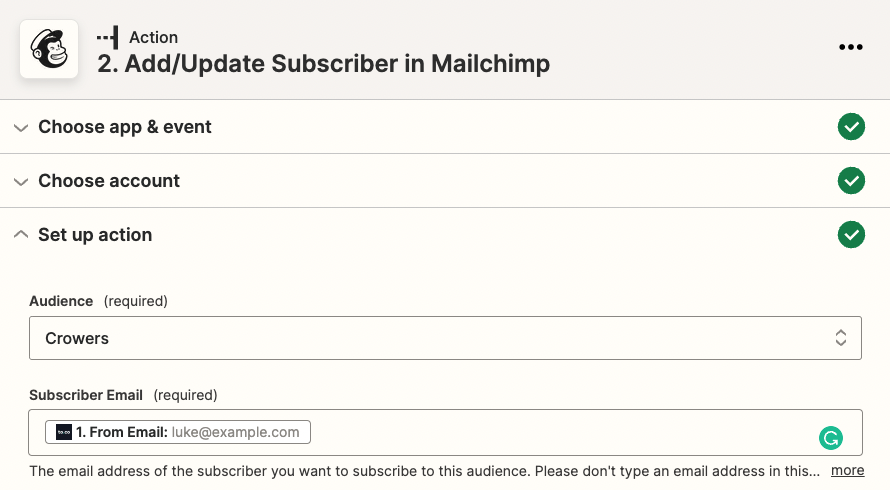
- Configure the form to your requirements. More data can be set such as First Name, Last Name, Address and more by using the to.co message data from the trigger.
- Once you are happy with the configuration, click "Continue".
- Now test your new Zap with the "Test & continue" button.
- Click "Publish Zap", and its all done!
Using Zapier and Data Credits
Using the to.co Zapier integration will cost you 1 Data Credit per successful event. Data credits are provided with all our plans so anyone can get started using Webhooks for free.
Keep an eye on your Data Credit usage from the Integration page, where you can see how many credits you have used and have remaining. If you require more Data Credits, you can choose a Data Credit Plan on the Plans page.
Zapier Webhooks
The Zapier integration takes advantage of to.co Webhooks to send data to zapier for all of your custom integrations. Read more about Webhooks on our blog post Hook up to.co and let the magic begin.
You can check out the Zapier integration event logs by visiting the Webhooks page and selecting "App Webhooks" from the filter. Each Zapier webhook will show you the number of successful events (and any failed ones too) since it was created.
Click the "Events" button to see a log of events triggered by each webhook.
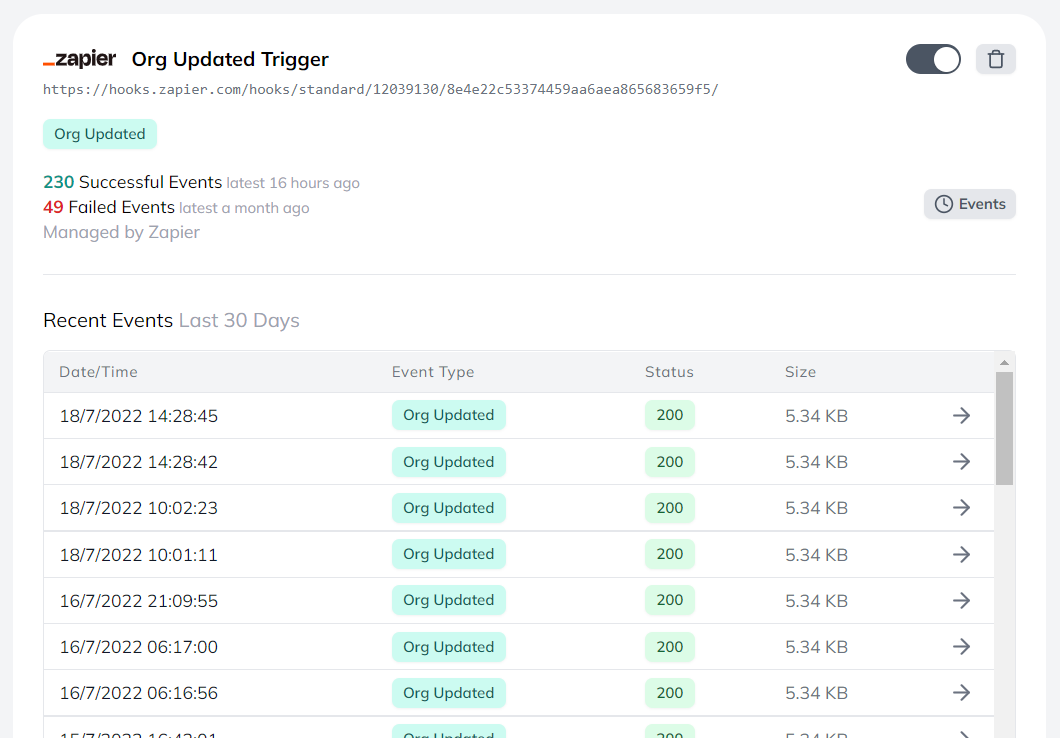
Select an event to see more details about each event log including:
- Date/Time
- Event Type
- Status Code
- Error Messages
- Payload data
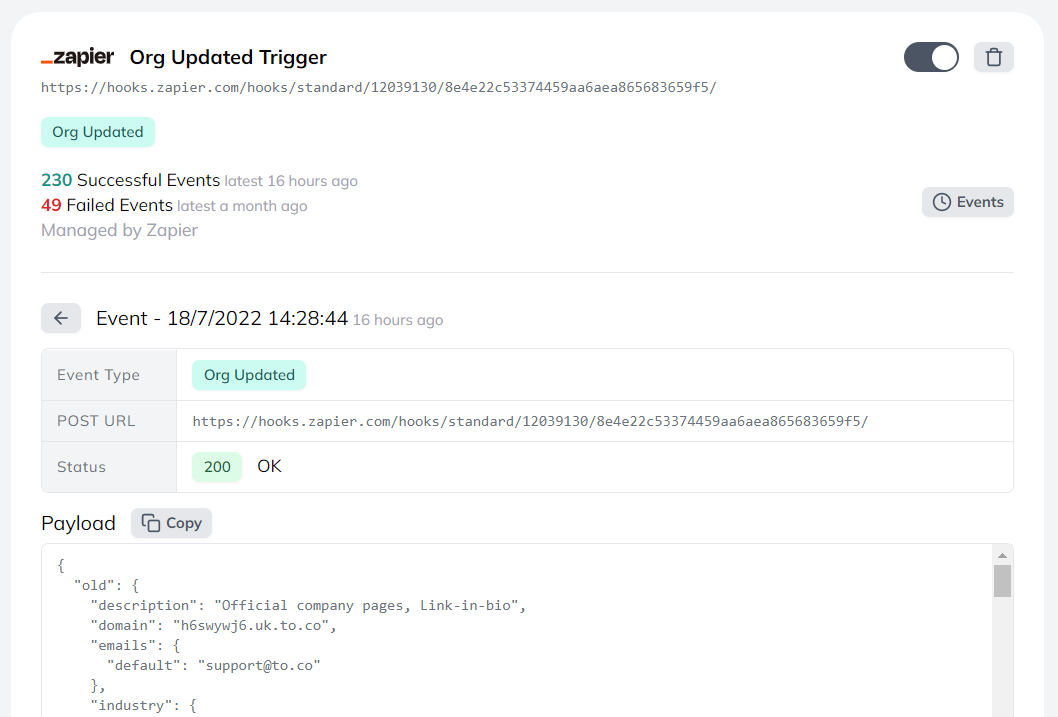
Further automation with our the REST API
In addition to webhooks POSTing data to your server, you can use the to.co REST API to request the latest organization details and more. Check out this article about the REST API or our REST API docs