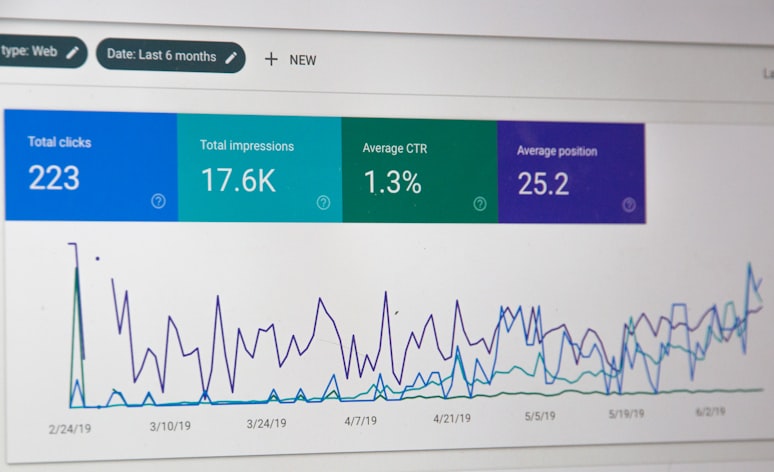
Tracking page visits to your to.co Page

Luke Geaves
Start measuring your to.co page performance and reach your goals. The to.co analytics tools make it easy to keep track of your page performance and integrate with Google Analytics and TikTok Pixel.
Get started using Analytics
Check out your page performance by visiting the Admin Analytics page.
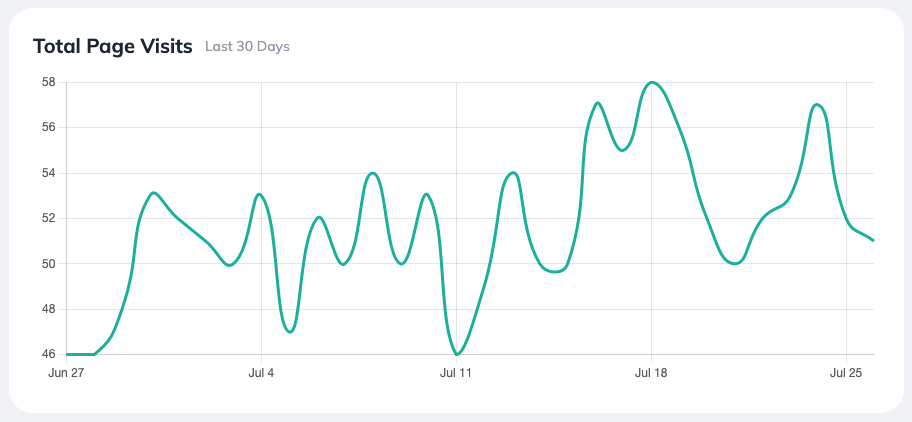
The Total Page Visits chart shows you how many visitors your page had each day over the last 30 days.
For more in depth analytics including devices and locations, you can add a Google Measurement ID or TikTok Pixel ID in the Settings area.
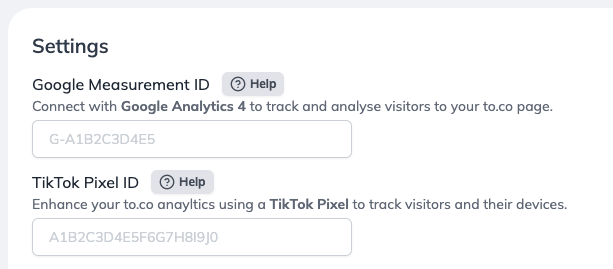
The to.co page views chart is available to all users, however setting your Google Measurement ID and TikTok Pixel ID is only available to users on the PRO plan and higher, check out our pricing here.
Set your Google Measurement ID
In order to use Google Analytics tracking, you will need to create a Google Analytics 4 Account, Property and Web Data Stream in Google Analytics. This will provide you with a Measurement ID.
Once you have your Google Measurement ID, you can paste it into the to.co analytics settings area, then click Save.
For more information, check out our help article for Google Analytics.
Set your TikTok Pixel ID
To create a TikTok Pixel, you can create a new Web Event from the TikTok Ads Manager, with a "TikTok Pixel" connection method. You can then copy your TikTok Pixel ID from the Events Manager.
Once you have your TikTok Pixel ID, you can paste it into the to.co analytics settings area, then click Save.
For more information, check out our help article for TikTok Pixel.
If you need any help do get in touch.